Intro
Updated to Android 11 for the Xiaomi Redmi Note 7 (lavender) which can be downloaded here. My first attempt to build the ROM for myself which included MAC80211, CFG80211 and several wireless modules failed due to some linker errors. While trying to resolve that issue i went another route in the meantime to get the wireless modules build and get Bettercap and Wifite running again.
Table of Contents
Quick install
All this can be done in 4 easy to follow steps
- Install the latest original ROM from Xiaomi to update firmware and modem partitions to prevent “Error 1” while flashing the latest Pixel Experience ROM.
- Download and install Orange Fox recovery instead of TWRP.
- Flash the Pixel Experience ROM. And boot it to verify it is working.
- Reboot into recovery and download my kernel, flash it and directly after flash Magisk.
If you want to build your own kernel and (specific) modules and flash them to your phone below i describe how to achieve that.
Kernel build process
Go ahead and download the latest Lavender kernel from Pixel Devices on Github.
git clone https://github.com/PixelExperience-Devices/kernel_xiaomi_lavender.gitDownload the following toolchains
Menuconfig
Then do a make clean & mrproper in the root of the kernel and go to menuconfig to enable wireless driver support.
export ARCH=arm64
make O=out clean && make O=out mrproper
make O=out ARCH=arm64 lavender-perf_defconfig
make O=out ARCH=arm64 menuconfigIn menuconfig navigate to and enable:
- Enable loadable module support
- Forced module loading
- Module unloading
- Force module unloading
- Networking support
- Wireless
- cfg80211 – wireless configuration API – (built-in select)
- Generic IEEE 802.11 Networking Stack (mac80211) – (built-in select)
- Wireless
- Device Drivers
- Network device support
- Wireless LAN
- Select the wireless drivers you need as a module (not built-in)
- Wireless LAN
- Network device support
I’ve added support for:
- Atheros HTC (ath9k-htc)
- Ralink (rt30xx)
- Mediatek (mt7601u)
Exit menuconfig and save .config. Optionally you could copy over the .config to arch/arm64/configs/lavender-perf_defconfig to avoid going through menuconfig every time you need to rebuilt the kernel.
cp out/.config arch/arm64/configs/lavender-perf_defconfigUpdate PATH
Then update PATH and LD_LIBRARY_PATH
PATH="/home/wvthoog/android/toolchains/clang-r399163b/bin:/home/wvthoog/android/toolchains/aarch64-linux-android-4.9/bin:/home/wvthoog/android/toolchains/arm-linux-androideabi-4.9/bin:${PATH}" \
LD_LIBRARY_PATH="/home/wvthoog/android/toolchains/clang-r399163b/lib64:$LD_LIBRARY_PATH"Built the kernel
and finally built the kernel
make -j$(nproc --all) O=out \
ARCH=arm64 \
CC=clang \
LD=ld.lld \
CLANG_TRIPLE=aarch64-linux-gnu- \
CROSS_COMPILE=aarch64-linux-android- \
CROSS_COMPILE_ARM32=arm-linux-androideabi-AnyKernel3
Once the kernel is built successfully we can use Anykernel3 to flash the kernel and modules onto the phone.
First download Anykernel3 pre-configured for the Xiaomi Redmi Note 7 – Lavender in the root of the kernel directory.
git clone https://github.com/lavender-evergarden/AnyKernel3.gitThen copy the kernel and modules to the Anykernel3 folder.
cp out/arch/arm64/boot/Image AnyKernel3/
cp out/arch/arm64/boot/Image.gz-dtb AnyKernel3/
find out/ -name "*.ko" -exec cp '{}' AnyKernel3/modules/vendor/lib/modules \;And finally create the zip file
cd AnyKernel3
zip -r9 Kernel-Update.zip * -x .git README.md *placeholderOnce finished you have a flashable zip file that updates the kernel and copies over the modules to the phone.
Flash kernel and modules
use your favorite recovery program (TWRP, Orange Fox etc) to install the newly created zip onto your phone followed by the latest Magisk zip. (for root privileges.
Termux
So if everything went according to plan the phone should boot and the wireless modules reside in the /vendor/lib/modules directory of the phone. Verify this by executing in Termux
pkg update && pkg upgrade -y
pkg install root-repo nano tsudo
sudo ls /vendor/lib/modulesA Magisk popup could/should appear asking for root privileges . Grant that request ‘forever’
You should see a directory list containing the following files
- ath.ko
- ath9k_common.ko
- ath9k_htc.ko
- ath9k_hw.ko
- mt7601u.ko
- rt2800lib.ko
- rt2800usb.ko
- rt2x00lib.ko
- rt2x00usb.ko
Load modules
To load the modules I’ve used insmod this time since modprobe resulted in errors. To load the Mediatek driver for example:
sudo insmod /vendor/lib/modules/mt7601u.koTo verify if the driver picks up the card succesfully do an iw info
iw wlan2 infoWhich should result in
$ iw wlan2 info
Interface wlan2
ifindex 34
wdev 0x700000001
addr 20:e0:17:0e:55:4d
type managed
wiphy 7
txpower 0.00 dBmLoad modules script
As it is not convenient to load the modules every time Termux is started we need to create a script that is loaded when Termux starts. So create a file (mine is modules.sh)
nano modules.shand copy over the following code
#!/bin/bash
# Atheros ATH9K_HTC
sudo insmod /vendor/lib/modules/ath.ko
sudo insmod /vendor/lib/modules/ath9k_hw.ko
sudo insmod /vendor/lib/modules/ath9k_common.ko
sudo insmod /vendor/lib/modules/ath9k_htc.ko
# Mediatek MT7601U
sudo insmod /vendor/lib/modules/mt7601u.ko
# Ralink RT2800
sudo insmod /vendor/lib/modules/rt2x00lib.ko
sudo insmod /vendor/lib/modules/rt2x00usb.ko
sudo insmod /vendor/lib/modules/rt2800lib.ko
sudo insmod /vendor/lib/modules/rt2800usb.koSave and exit. Then make executable
chmod +x modules.shAnd launch like so
./modules.shBam !
A working wireless pentesting phone running the latest Android 11
PayPal
If you like my work, please consider donating
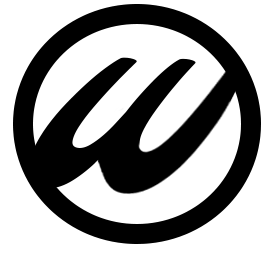


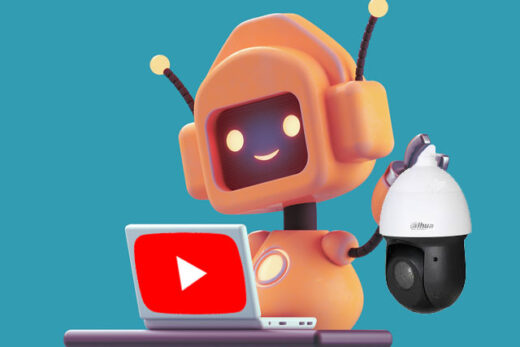

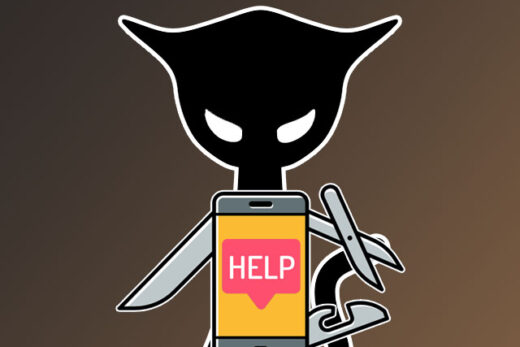
Hello,sir
How can I add drivers like rtl8188eus ,to my kernel ?
You’d need to cross compile the module (driver) against the headers of your current Android kernel on a PC and push it to the phone.
See: https://github.com/aircrack-ng/rtl8188eus